Installation guide: ICE Web Start
Back to help menuYou have selected the Disnat Direct Market-Q platform as your trading solution. Before connecting for the first time, you will need to install ICE Webstart.
For Microsoft Windows Operating System
Step 1: Download
Download ICE Web Start: This link will launch the download of an executable file. Start the download
Step 2: Install
Once the program is downloaded, select the IWS-INSTALL file.
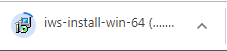
Step 3: Run
Click Run when the security warning pops up.
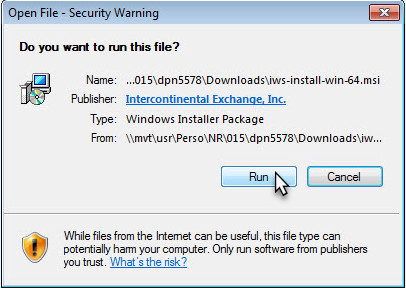
Step 4: Configure
Wait for ICE Web Start to configure.
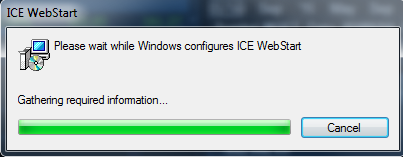
Step 5: Launch
Once ICE Web Start is installed, you can launch the Disnat Direct Market-Q platform by going to Disnat.com and selecting Market-Q in the menu at the top of the page.

Follow the final on-screen instructions to open the trading platform.
For macOS Operating System
Step 1: Download
Download ICE Web Start: This link will launch the download of an executable file. Start the download
Step 2: Install
Open Downloads and click the downloaded file.

Step 3: Accept the downloaded file
-
Click Cancel to close the alert.
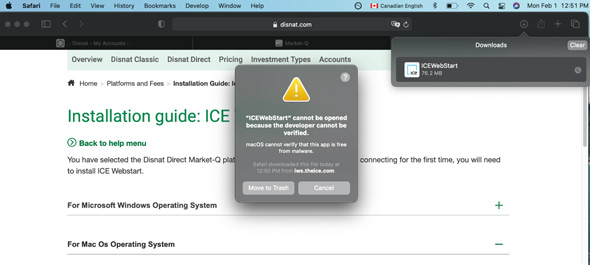
-
Open System Preferences by clicking the apple icon (
 ) in the top left corner.
) in the top left corner.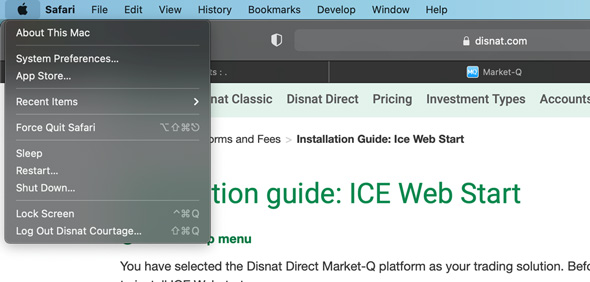
-
Select Security & Privacy.
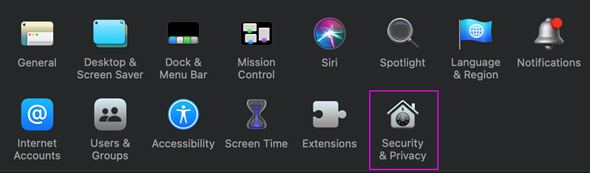
-
Under the General tab, click Open Anyway.
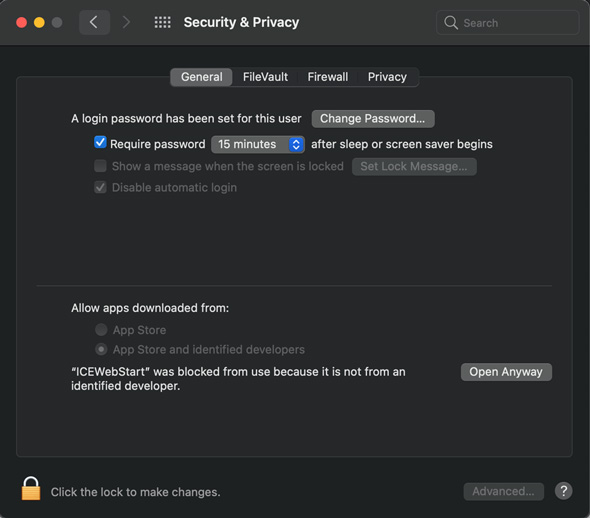
-
A pop-up window will appear. Click Open again.
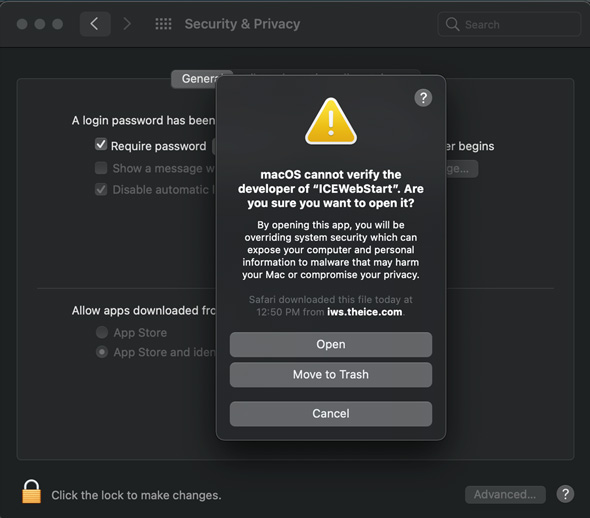
-
A Java WebStart window will appear. Click OK.
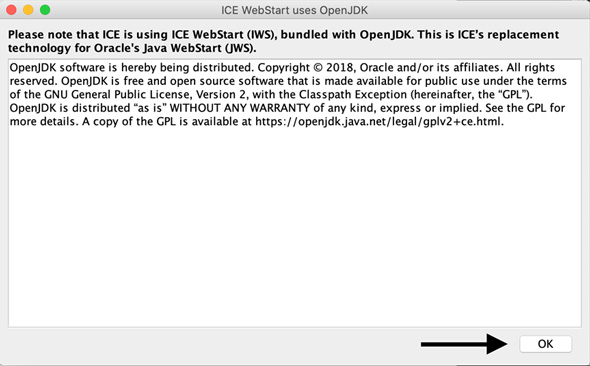
-
ICE Web Start is now installed. Close the window by clicking Cancel or the X in the top left corner.
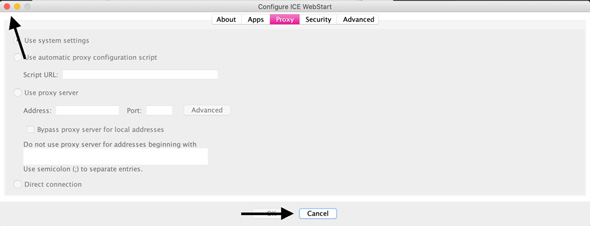
Step 4: Open Market-Q
Return to the Disnat website and open Market-Q again. Click the most recently downloaded file to launch the application.
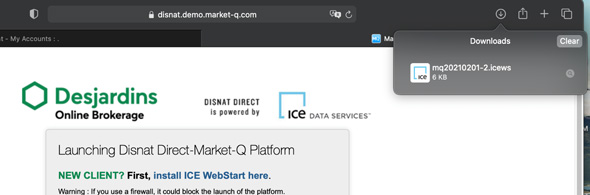
For more information on ICE Web Start, check the following documents on the ICE site:
